Students: (Teachers too!)
www.Quizlet.com
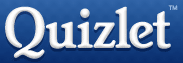 This website is a great resource for students who like to use and study with flash cards. The site allows you to create virtual flash cards and then review them like you would for a test. You can view just the front, just the back, or both. The cards can be randomized and shared with others who might also benefit. Quizlet also allows you to learn through games that pull data right from the cards you just created.
This website is a great resource for students who like to use and study with flash cards. The site allows you to create virtual flash cards and then review them like you would for a test. You can view just the front, just the back, or both. The cards can be randomized and shared with others who might also benefit. Quizlet also allows you to learn through games that pull data right from the cards you just created. Check out this example of science vocabulary:
http://quizlet.com/729528/science-chapter-9-flash-cards/
Teachers:
Everyone:
www.Jeopardylabs.com
 Have you ever wanted to quickly create a jeopardy game but powerpoint is too time consuming? Try this extremely easy web tool from Jeopardy Labs. You simply fill in the answers and the categories and start playing. There is no registering and it just works. Students can play in teams or individually.
Have you ever wanted to quickly create a jeopardy game but powerpoint is too time consuming? Try this extremely easy web tool from Jeopardy Labs. You simply fill in the answers and the categories and start playing. There is no registering and it just works. Students can play in teams or individually. www.cueprompter.com
 Many teachers are starting to have students create multimedia presentations featuring video or audio recordings. This web tool displays text on the screen like a Teleprompter so that scripts can be read while recording and the video will look like the student is looking directly at the camera. Using this with the photo-booth camcorder would be a great way to create a podcast!
Many teachers are starting to have students create multimedia presentations featuring video or audio recordings. This web tool displays text on the screen like a Teleprompter so that scripts can be read while recording and the video will look like the student is looking directly at the camera. Using this with the photo-booth camcorder would be a great way to create a podcast!http://drop.io
 This site is fantastic for uploading, downloading, embedding content, sharing files, etc. 100Mb of upload space for free. Lets say you were working on a file that you want your students to download and use during class. Students will go to your unique web address and can download any files that you specify. Many email clients, wiki sites, and web 2.0 tools have content size limits, this site provides you with 100 Mb of storage for free. You can link to any file via URL or embed and file like you would any other media.
This site is fantastic for uploading, downloading, embedding content, sharing files, etc. 100Mb of upload space for free. Lets say you were working on a file that you want your students to download and use during class. Students will go to your unique web address and can download any files that you specify. Many email clients, wiki sites, and web 2.0 tools have content size limits, this site provides you with 100 Mb of storage for free. You can link to any file via URL or embed and file like you would any other media.Social Studies:
www.Timetoast.com
 This is a free web tool that allows students to create timelines of events and share them dynamically on the web. Each event can be completely interactive with pictures and data. Check out the web-site's main page for a simple example and you will see the power that this tool has for instructional value. I would recommend everyone in the Social Studies department check this out.
This is a free web tool that allows students to create timelines of events and share them dynamically on the web. Each event can be completely interactive with pictures and data. Check out the web-site's main page for a simple example and you will see the power that this tool has for instructional value. I would recommend everyone in the Social Studies department check this out.Art:
www.sumopaint.com/web
 This is a free web tool that works like a drawing and painting application. I was floored by the functionality offered by this program. This application would be a great substitute for Adobe Photoshop if students needed a graphical program at home and didn't have access to Photoshop. It is completely web based but when your using it, it seems like a native application. Oh, did I mention it's free.
This is a free web tool that works like a drawing and painting application. I was floored by the functionality offered by this program. This application would be a great substitute for Adobe Photoshop if students needed a graphical program at home and didn't have access to Photoshop. It is completely web based but when your using it, it seems like a native application. Oh, did I mention it's free.English:
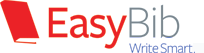
www.easybib.com
www.bibme.com
 Both of these sites allow students to create MLA or ALA style references in a snap. I have known about these sites for awhile and maybe you have too, but if you have never tried them or haven't in awhile they might deserve another look. Both of these sites allow you to copy and paste the URL of a website and it will then autofill all the necessary info for the reference. Setting up an entire works cited sheet or bibliography with these tools is so easy.
Both of these sites allow students to create MLA or ALA style references in a snap. I have known about these sites for awhile and maybe you have too, but if you have never tried them or haven't in awhile they might deserve another look. Both of these sites allow you to copy and paste the URL of a website and it will then autofill all the necessary info for the reference. Setting up an entire works cited sheet or bibliography with these tools is so easy.www.edublogs.org
 This is a blogging website specifically designed for educators and students. If you have ever thought about using a blog as an assignment this is the site for you. The blog supports pictures, video, podcasts, etc. Unlike many other blogging sites this one is not blocked by our content filter.
This is a blogging website specifically designed for educators and students. If you have ever thought about using a blog as an assignment this is the site for you. The blog supports pictures, video, podcasts, etc. Unlike many other blogging sites this one is not blocked by our content filter.________________________________________________________________________
There were many others but I thought these would be the most useful for instructional purposes and ease of use. Many others can be found here: http://60in60.wikispaces.com




















